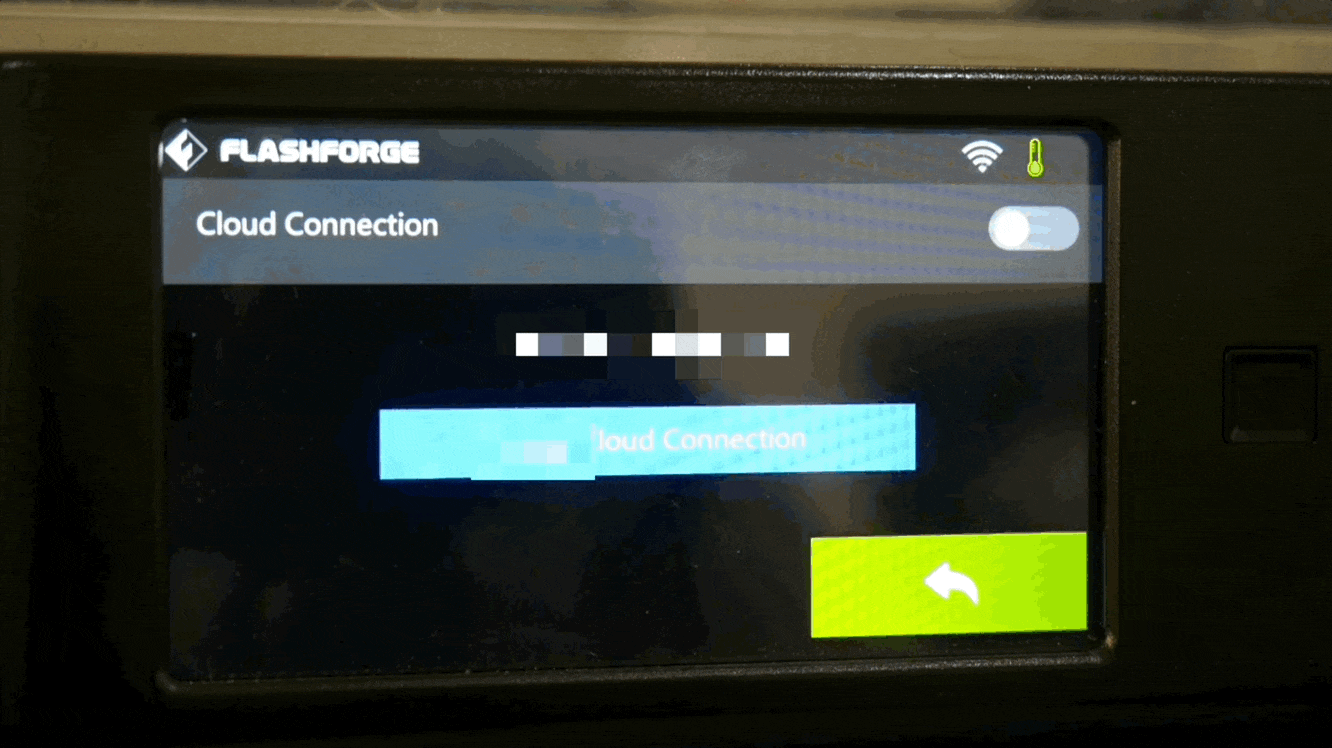Step 1 Go to Tools > Settings
Step 2 Find “Polar Cloud Connection”
Step 3 Enter your Account/Username and PIN
You’ll find this Username/Email and PIN in the Polar Cloud. More info at the link below!
Step 4 Click Save, Toggle On
Wait for the printer to connect to the cloud. If you receive an error, view some likely reasons why, here.
Step 5 Printer is Connected
Wait for the printer to connect to the cloud. If you receive an error, view some likely reasons why, here.
Step 6 Happy Printing!
If you have added jobs to your print queue, you can access them directly from the printer’s screen. If not, you can always start a job directly from the printer dashboard on the cloud!